It happens that browsers, and all at once, start to crash and not display web pages. The situation is very unfortunate, especially if your work is on the Internet, searching and processing information. And for simple recreation - a browser game or watching a series - it's unpleasant when the browser does not work properly. However, the problem can be solved almost always, whether it is a debt to the provider or the work of viruses.
Internet health check
The first thing to do when the browser stops displaying web pages correctly is to try other browsers and sites. It is quite possible that one specific resource or program has stopped working, in which case it will be necessary to “repair” the browser or check access to the site through a VPN connection (perhaps access was blocked, or maybe the resource simply closed).
But if other browsers give similar errors when trying to connect to different sites, the reason is a little deeper, the next step in diagnosing should be to check the Internet connection.
The first step is to pay attention to the network icon in the lower right corner. If you are connected via Wi-Fi, these will be several arcuate lines, and when connected via an Ethernet controller, a small rectangle with a schematically depicted plug. When a yellow triangle with an exclamation mark is attached to this icon, it means that you do not have access to the Internet (possible reasons: debt to the provider, network problems, technical work on the backbone). In this case, you need to contact the technical support of the provider to clarify the reasons.
If there is no Internet connection, the corresponding icons will be displayed in the system tray
Well, if everything is in order with the network icon, messengers like Skype work, and maybe other programs: DropBox, OneNote, OneDrive (any applications that need access to the network, but browser protocols are not necessary) and they connect to the Internet, then we are faced with a more serious problem and we will have to solve it progressively, sorting through possible options.
Command Line Solutions
The command line (CS) is a powerful tool for managing the operating system and built-in components. Through the terminal, you can run such utilities and applications that many users have not even heard of. In particular, there are several commands that help reset network settings or clear route lists. This may well solve the problem that browsers cannot access the site and do not receive information from it in response.
Clearing the route list
Routing is a process in which the routes of the network are written, namely: the network address, the address of all nodes, as well as the metric (price) of the route. The Internet works on the principle of a short path connection, that is, sending packets and requests through the nearest nodes. But sometimes these nodes stop working for some reason, and the browser still sends requests through them to nowhere. Therefore, if a situation arises when browsers do not accept data, you can try to clear the route cache, for which the command line is used:

Reset TCP/IP settings
TCP/IP is a network model for transferring digital data. The model describes how data is transmitted from the source of information to the recipient. The model assumes that information passes through four levels, each of which is described by a rule (transmission protocol). The sets of rules that solve the problem of data transfer make up the stack of data transfer protocols on which the Internet is based. The name TCP/IP comes from the two most important protocols of the family - Transmission Control Protocol (TCP) and Internet Protocol (IP), which were first developed and described in this standard. Also occasionally referred to as the DOD (Department of Defense) model due to its historical origins in the 1970s ARPANET (under DARPA, Department of Defense).
Wikipedia
https://ru.wikipedia.org/wiki/TCP/IP
To simplify the terminology of Wikipedia, TCP / IP are the rules and protocols by which data is transmitted between the server and the user. But as you know, rules are there to be broken. Only in the case of protocols, changing any settings (by the user, viruses or programs) can lead to the inability to access the Network from your PC. Therefore, using the command line, you can try to reset the TCP / IP settings to the factory settings:

Problems with the DNS service
DNS is the system that is responsible for linking an IP address and a website's domain name. DNS servers are responsible for the operation of the system, as well as a special Windows service. Sometimes it is necessary to clear the cache of addresses and domains for the correct operation of the address system. To do this, you need to use the command console again:

It also happens that the server itself, which the provider uses by default, does not work correctly on a temporary or permanent basis, therefore it is better to set a stable DNS in the connection settings.
In order to find the necessary network settings and not wander through the directory paths, you can use the quick transition: in the address bar of the explorer, write "Control Panel\Network and Internet\Network and Sharing Center" and press Enter.
Through the address "Control Panel\Network and Internet\Network and Sharing Center" we get into the network management environment
- We click on the connection icon, then in the status window open "Properties".
Open the network status window and click on the "Properties" button in it
- In the components dialog box, select "IP versions 4" and open "Properties" again.
In the components window, select the "IP version 4" item and click on the "Properties" button
- We rearrange the toggle switch to "Use the following DNS addresses" and prescribe the values:

- Save the changes in all windows with the OK button.
Video: How to clear the DNS cache
Cleaning up the hosts file
It is possible to block sites through the hosts file, it contains a database of domain names and is of higher priority than the DNS server when accessing the site. If strange events occur when you try to connect to some sites, you should check this text file:

Correction of the consequences of the work of viruses
Viruses can also interfere with the operation of the Internet connection, it is because of them that the hosts file changes. Therefore, if you fixed it, and then the problem reappears, this is a sure sign of malware. And before making changes to hosts again, you need to clean your computer from viruses.
It is necessary to conduct a deep diagnosis of the file system with two or three anti-virus programs, for example, the standard "Defender" and one or two other utilities:
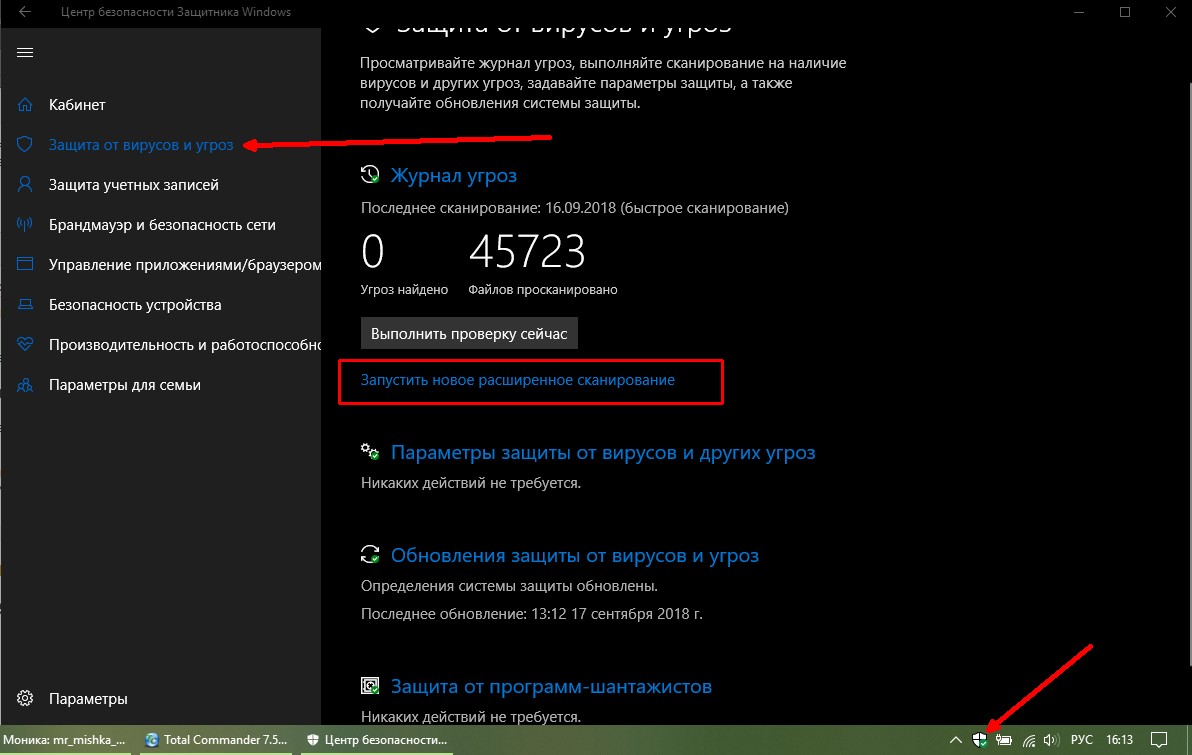
Disabling firewall access blocking
Sometimes the reverse situation occurs: the connection to the network is blocked by a firewall. This happens especially often when connecting in a public place via Wi-Fi, but there are exceptions in the form of home networks. To return access to the World Wide Web, you need to configure the firewall accordingly:
- Open the search, enter "Firewall" and select the best match.

- We restart the computer and again we will work with the sites.
Video: how to turn off the firewall
Checking the Windows Registry
To solve the problem through editing the registry, you need to fix the setting in two folders:
- HKEY_LOCAL_MACHINE\SOFTWARE\Microsoft\Windows NT\CurrentVersion\Windows\;
- HKEY_CURRENT_USER\SOFTWARE\Microsoft\Windows NT\CurrentVersion\Windows\.
The parameter is named AppInit_DLLs, its value must be changed to empty:

Fixing the situation when web pages do not open in the browser is very simple. You need to make sure that the problem is not in the Internet connection and continue to follow the instructions provided above, this will return the browsers to full functionality.
