In this article, I will describe several ways to make a bootable USB flash drive for free and without much effort:
Let me explain why I chose these three options, so:
The advantages of creating a bootable USB flash drive using the UltraISO program is that even in the trial (free) mode, this program will help you create a bootable USB flash drive without any problems and it also has many different functions. Cons (if they can be considered as such) is that it needs to be downloaded and installed, the installation process itself consists in pressing the Next button 4 times. In my opinion, the ideal third-party solution for creating a bootable USB flash drive for Windows XP, 7, 8.
Creating a bootable USB flash drive using the utility from Microsoft - USB / DVD Download Tool, the advantage of this method is that without special skills and abilities, thanks to a few mouse clicks, you get a bootable USB flash drive. Minus - an official (downloaded from the Microsoft website) ISO image of the operating system is required, otherwise the utility may not accept your ISO image and refuse to write it to a USB flash drive, or it will give an error when creating the image (I personally encountered such problems, which is why I consider it necessary to indicate them ).
And finally, creating a bootable USB flash drive using the Windows 7 command line. A big plus of this method is that you don’t need to install anything, but simply by entering a few commands, get a bootable USB flash drive with Windows XP, 7, 8. I don’t even know the disadvantages of this method ... probably only in its ugliness, since all commands are executed on the command line.
So, to create a bootable USB flash drive, you will need:
1 Flash drive with a capacity of at least 4 Gb (everything must be deleted from the flash drive, as it will be formatted)
2 ISO system image
3 BIOS, which will allow you to start the installation from a USB flash drive
4 Image creation utility (UltraISO, USB/DVD Download Tool)
If you have all this, then let's get started:
Create a bootable USB flash drive using UltraISO.
First of all, download the latest version UltraISO .
After that, start the installation of the program, click "Further"

We agree with the license agreement

Choose or leave the default installation location of the program


After that, the UltraISO program will open, click "File-Open"
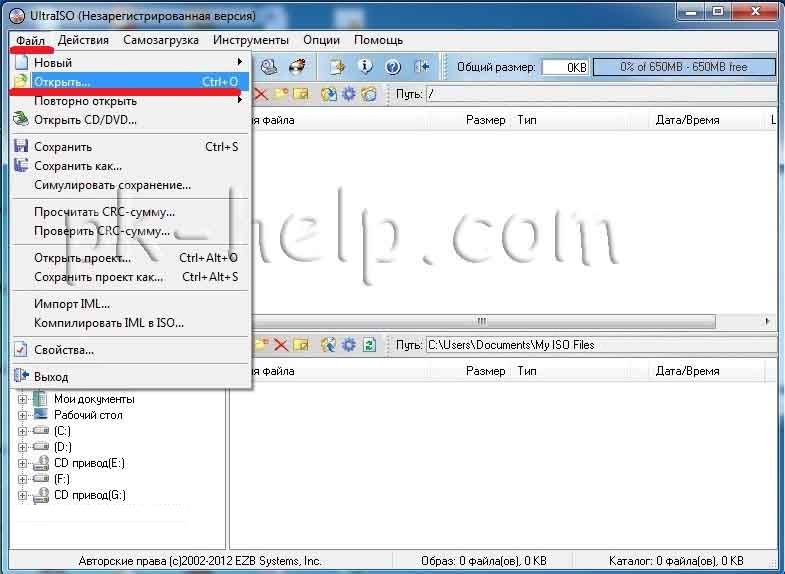
Choose an ISO image of the system, in this example Windows 8 will be used

After that we press "Boot - Burn Hard Disk Image..."

In the next window, select the device on which the image will be written and click "Record".

After that, a warning window will appear stating that everything will be deleted from the flash drive, click "Yes".

The recording process will then start and last for a few minutes.

After the process of writing to a USB flash drive is completed, it becomes bootable.
