Figure A. Opening PDF files in Notepad does not make sense - you can remove this option.
Removing related applications from the list
First, launch the Registry Editor. To do this, type "regedit" (without the quotes) in the Start menu search bar, click the "regedit.exe" link in the list of results, and confirm the operation in the User Account Control dialog box.
In the Registry Editor, open the " HKEY_CURRENT_USER\Software\Microsoft\Windows\CurrentVersion\Explorer\FileExts\” and find the file extension you are interested in in the list. In our case, this is “.pdf” (Fig. B).
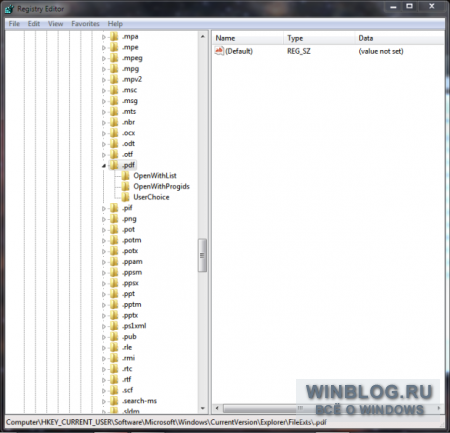
Figure B Edit the ".pdf" section.
Highlight the "OpenWithList" folder to see a list of applications associated with this extension (Figure C).
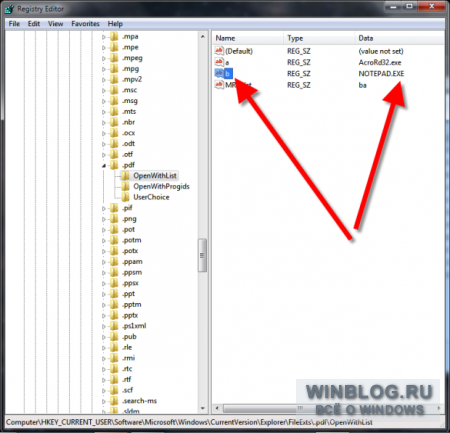
Figure C. List of applications associated with the ".pdf" extension.
Right-click on the parameter with the name of the application you want to remove from the list and select the option "Delete" (Delete). In our case, this is "NOTEPAD.EXE" (Fig. D).
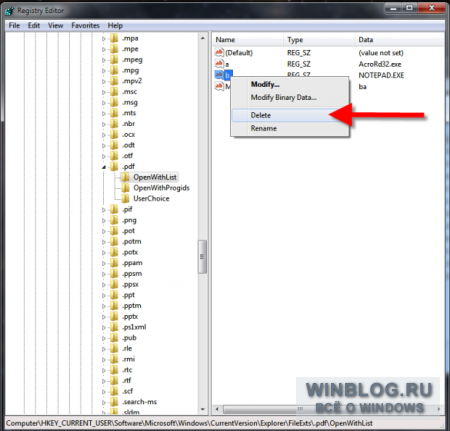
Figure D Right-click on the value "NOTEPAD.EXE" and select the "Delete" option.
A frightening warning will appear about how dangerous it is to delete anything from the registry (Figure E). But you probably created a backup copy of the registry, which means you can not be afraid. So feel free to click "Yes" (Yes).
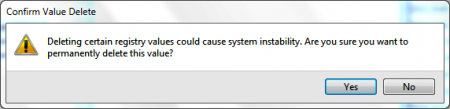
Figure E Click Yes to confirm the deletion.
Then close the Registry Editor. Now, the next time you look at the "Open With" menu for a PDF file, Notepad will no longer be listed (Figure F).
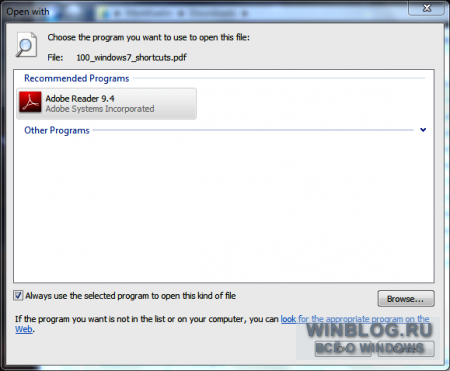
Figure F Notepad no longer appears in the Open With list for PDF files.
