Turning off the computer on a timer is quite a typical task that many users face. However, not everyone knows how this problem can be solved. In this article, we will talk about how to turn off the computer by timer in Windows 7, 8, 10 and XP. To solve this problem, we will use the command line, task scheduler and third-party programs.
Turn off the computer on a timer using the command line
The easiest and fastest way to turn off the computer on a timer is to use the "shutdown" command, which works equally well in Windows 7 and other versions of Windows. This command can be run from the command line or using the Run menu.
The shutdown command has many options that allow you to fine-tune the process of shutting down the computer. Below we will consider the most basic of them:
- /s - Turn off the computer;
- / h - Switch to hibernation mode;
- /f - Forced termination of all open programs without warning the user;
- /t - Set the timer in seconds.
In order to timer shutdown the computer using the shutdown command, we need to use the /s (shutdown the computer) and /t (set the timer) options. Thus, the command to turn off the computer will look like this:
- Shutdown /s /t 60
After executing such a command through the command line or the Run menu, the computer will turn off after 60 seconds.
If you want to restart the computer on a timer, then you need to use the /r option instead of the /s option. The same goes for hibernation mode. We use /h instead of /s and the computer will go into hibernation mode instead of turning it on. You can also add the /f option. In this case, the shutdown (reboot, hibernation) will begin immediately, and all running programs will be closed without warning the user.
The disadvantage of this method of shutting down the computer is that the shutdown task is created only once. If you need to turn off the computer on a daily timer, then you need to use the Task Scheduler or third-party programs.
Use the scheduler to turn off the computer on a timer
In Windows 7, 8, 10 and XP operating systems, a very powerful tool called Task Scheduler is available. You can use it to turn off your computer on a timer. To open the Task Scheduler, launch the start menu (or the tile start screen if you're using Windows 8) and search for "Task Scheduler". You can also start the Task Scheduler using the "taskschd.msc" command.

After starting the Task Scheduler, click on the "Create a simple task" button. This button is located on the right side of the window.
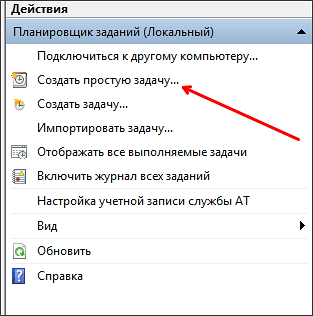

Next, we are prompted to indicate when we want to perform this task. You can select "Once" if you want to turn off the computer by timer only once. If you need to turn off the computer on a timer daily or in another mode, then you can choose another option that suits you better.

The next step is to specify the triggers for this task.
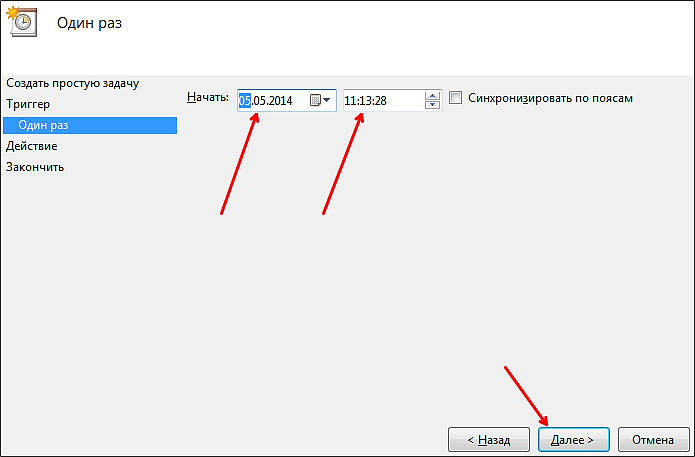

After that, we need to enter the shutdown command as well as the startup options. How the launch parameters of this command are used has already been discussed above.


That's it, the task to turn off the computer by timer has been created. You can view it in the Job Library.

From the context menu (right mouse click) you can manage the created task.

You can run, end, disable, delete, or open job properties.
Programs to turn off the computer on a timer
If the described methods of turning off the computer by timer do not suit you or seem too complicated, then you can turn off the computer using third-party programs. We'll look at a few of these programs below.
()

Powerful free program to turn off the computer on a timer. With the PowerOff program, you can customize almost any little thing. On the other hand, due to the huge number of functions, the interface of this program is too overloaded. Which is very difficult to figure out.
()

A small program to turn off the computer. The Switch Off program is equipped with a small number of functions and has an easy and intuitive interface. The program is equipped with a built-in web server that allows you to turn off your computer over a local network or over the Internet.
The developer of this program to turn off the computer by timer claims support only for Windows 7, 8 and XP. Although on Windows 10 it should work without problems.
