Saves only data that has changed since the previous full Reserve copy. This saves time and storage space for backups. Handy Backup supports differential copying of any data.
Principle of differential backup
Differential backups start with a one-time full backup of the input dataset. Each subsequent copy saves only the data that has changed since the full copy.

Benefits of Differential Copy
A differential copy usually takes up much less space than a full copy. So, if out of 2000 files in the data set, only 10 have changed since the full copy, then differential copy will save new versions of only these 10 files.
With differential copying, not all data from the set is subject to processing, saving working time and computer resources is achieved. The calculations required to determine the changes take negligible time compared to writing the data.
Reduce costs and costs in data recovery
Differential backup allows you to restore data faster than full backup, due to the smaller amount of information copied, and faster than incremental backup, since there is no need to keep track of all changes in the data.
Recommended solution for differential backup
Download
Buy!

Version 8.1.2 dated February 21, 2020 . 106MB
Backup program Handy Backup. 1200 RUB for a license
All Handy Backup solutions, starting with the popular Standard solution, have tools for differential backup of available data.
Handy Backup as a differential backup program
In Handy Backup, differential backup is implemented for any type of data. It is especially recommended to use this technology when regularly copying large, frequently changed data sets, such as SQL databases.
How to apply differential backup in Handy Backup?
Create new task backup, select advanced mode, specify data sources and storage for backups. In Step 4, select the type of copy - "Differential".

Advice: differential copying shows the greatest efficiency in combination with a scheduled backup task. Specify a schedule in Step 6 - Handy Backup will perform automatic differential backups at the specified time.
Restoring data from a differential copy
Restoring data from a differential backup requires only two sets of data: the last full copy of the data and the last differential copy.
For comparison: when restoring data from an incremental backup, you need all incremental copies of the data for the period of time being restored.
Additional options for creating a differential copy in Handy Backup
- Mixed backup type. This backup type also creates a full backup followed by a scheduled number of differential backups. Then the whole cycle is repeated.
- Timestamps. In Handy Backup, you can choose a mode in which each copy will include the date and time of the backup in the directory name, which is very convenient when searching and sorting data.
- Keep copies in their original format. Files copied by Handy Backup are saved in their original format by default, which allows you to open and edit these files in the backup without restoring them.
- Differential copy of bases. We always recommend that you choose differential rather than incremental database backups, especially those that change frequently, as this achieves great savings in space and time.
Try it now by downloading for free trial version Handy Backup with all features and plugins,
to organize a differential backup of any of your data!
Introduction
Copyright © 2000-2005 Acronis, Inc.
What is the difference between full, incremental and
differential backup?
Acronis true image maybe
fulfill
incremental
differential backup.
At complete backup, the archive includes all archived
data as of the time the archive was created. Full archive always lies
at the basis of subsequent incremental or differential copying,
you can also use it as a standalone archive. Time
restoring a full archive is minimal compared to the time
restoring incremental and differential archives.
incremental archive contains only data that has changed since
create the last full or incremental backup. Therefore, such an archive
usually has much smaller size and builds a bit faster. But,
since it does not contain all the archived data, to restore them
it is necessary to have all previous incremental archives and the first created
complete archive.
Unlike incremental backup, which adds one more
file to the existing "chain", with differential copying
an independent file is created containing all changes to the data on
relative to the base full archive. As a rule, differential
the archive is restored faster than the incremental one, because
there is a sequential processing of a long chain of previous
archives.
Full copy as an independent method may be optimal
solution when you need to frequently return the system to the initial state
(for example, in computer club or an Internet cafe to eliminate
changes made by guests). In this case, you do not need to recreate often
original full image, so the time to create the image is not critical, but the time
recovery will be minimal.
If, on the other hand, you are only interested in the last state of the data for their
recovery in the event of a fatal system failure, it is reasonable to apply
differential copy. This method especially effective when
changes occurring in your data are small relative to the total
the amount of this data.
This is true for incremental copy as well. The maximum benefit
incremental copy brings when you need to save state often
data and be able to return to any of these states. By creating
full backup once a month and incremental backup every day, you will get
the same result as if every day full copy. But
time and disk space(or removable media) will be spent
about ten times less.
Note that the above considerations are nothing more than examples for your
intelligence. We recommend that you develop your own backup policy.
Backing up your data is something everyone should do regularly. active user a computer that does not want to lose all of its information (or some of it) in the event of an unexpected failure. Often in various applications, designed to back up information, you can find three mechanisms for how to create a copy: completely, incrementally or differentially. In the framework of this article, we will consider how these copying methods differ from each other.
Table of contents:Data backup methods
There are many programs that are designed to create a backup copy of information, both in the Windows operating system and in Mac OS. All of them perform approximately the same actions - create a backup operating system, completely copy the disk, some of its partitions, folders or other data, depending on the settings selected by the user. After that, these backups can be used to restore information.
Created backup copy needs constant updating. Based on the backup creation conditions applied in the program, you can create a copy, while choosing a backup mechanism:
- Creation of a complete copy;
- Generation of an incremental copy;
- Create a differential copy.
These actions are available in many applications, for example, in one of the most popular programs for data backup, AOMEI Backupper. Within the framework of this article, examples will be considered on it, but you can find similar backup mechanisms in other programs.

Full backup
With this backup method, system snapshots that are generated within the same backup task can work independently of each other. Damage to one of these snapshots will not affect the operation of others. That is, with a full backup, a snapshot of the system contains all the backed up information.
The full backup method is the most reliable, but also the most wasteful in terms of resources. To back up the operating Windows systems and a few small applications, tens of gigabytes are required. Accordingly, constantly saving such full-fledged backups and storing them on the hard drive is irrational and wasteful in terms of free space on the drive. That is why the other two mechanisms discussed below are used.
Incremental backup
Incremental data backup implies that when creating a backup, the user once generates a full copy of the system and all files, and all copies created in the future are children of the main and previous ones, that is, they contain only information about the changes that have occurred - deleted, modified and created files.
Thus, each subsequent incremental copy after the first contains only information about changes. It looks something like this:
- Second copy. Child - contains information about data changes since the creation of the first copy;
- Third copy. Child to the second - contains information about data changes since the creation of the second copy.

The advantage of this method of data backup, in comparison with the first one, is the smaller size of copies (each new incremental copy weighs tens or hundreds of megabytes, depending on the number of changes that have occurred). Minus - the appeal of each new copy to the previous one during recovery. That is, if one of the copies is damaged, you will have to restore to the last working copy in a continuous chain from the first. In addition, restoring from an incremental backup takes longer than from other backup methods.
Differential backup
The differential copy method is close to the incremental copy method, but there is a key difference between them. Within differential copying, new snapshots are children of the first one.
This means that during the first backup using the differential method, a complete copy of the system is created, after which all subsequent snapshots contain information about the changes that have occurred from the first copy. It looks something like this:
- First copy. Main - contains all the information;
- Second copy. Child - contains information about data changes since the creation of the first copy;
- Third copy. Child - contains information about data changes since the creation of the first copy.
As you can see, the third copy in the differential backup method is not a child of the second. That is, if there are problems with one of the differential snapshots, it will be possible to restore to any other working differential copy. This is the key difference between differential and incremental backups.

Each differential snapshot is larger than the incremental snapshot because it needs to store information about all changes since the first full backup was taken. In this case, each new differential image will weigh more than the previous one.
Which backup method is best
After considering three backup methods, each user can independently decide which option is best for him. Let's briefly summarize and give a few scenarios:
- Full backup. Most reliable way. Suitable for those users who have the ability to store large backups;
- incremental backup. The best option for users who back up to a small disk such as an SSD. The advantage of this method, compared to differential backup, is only in the size of each new system snapshot;
- Differential backup. The best option for home computer users. With this method of copying, you only need to take care of the safety of the first copy.
What is a differential backup?
Differential backup.Copying only added and modified files compared to a full copy.
Differential backup is a type of file backup that does not back up all source files, a only new and modified since the last full copy was made. It is something between a full backup and an incremental one. The name of this type comes from the English word Differential backup and is cumulative, i.e. each successive backup contains all new/modified files since the previous full backup. In Russian, this type of copying is called Difference or differentiated. Like every other, this type also has its advantages and disadvantages.
Pros :
- Relatively small size of a differential backup compared to a full backup
- The speed of creating is many times higher than a full backup
- Restoring files will require the last created full backup and last differential
Minuses :
- Data redundancy, since diff.backup is cumulative
Conclusion: Create a differential backup if the amount of source data is large, the files in the source folder do not change too intensively, and the simplicity and speed of file recovery are critical for you. The creation of differential copies is fast enough, if there are few accumulated changes since the creation of the full one. The optimal frequency of creating a Differential backup is 1 time per hour if the source files are changed frequently and 1-2 times a day if the files are rarely edited.
How to create a differential backup with Exiland Backup
Let's see how to create a differential backup of your PC files using a simple Exiland Backup utility.
Install Exiland Backup, run the program.
After launch, on top panel click on the button for creating a new task, enter the name of the task, for example, "My Documents" and click "Next". On the next screen of the wizard, select the "Differential" copy type.
 Job Creation Wizard. Selection of the type "Differential".
Job Creation Wizard. Selection of the type "Differential". After selecting the type at the bottom of the window, you can limit the number of full copies(default 10) - then when this limit is reached, the oldest full backup will be automatically deleted, after which a new one will be created (this setting is not available in Free version). In addition, you can limit the number of differential copies between full (default 8). When the specified limit is reached, the next full copy will be created.
In the subsequent steps of the wizard, specify the source folder that you want to duplicate and where to save it. You can not set the task launch schedule yet.
When specifying a naming pattern for backups, you can add a string, such as " (differential)", for differential ones, so that you can visually easily distinguish them from full ones.
After creating the task, run it manually by clicking on the "Run" button at the top of the panel.
The first time you run the job, a full copy will be created. Copy Windows Explorer any file to the original folder and run the task again. A delta will be created containing only the new file.
Mikhail, developer of Exiland Backup
Other types of redundancy:
Today we will consider the principles of organizing incremental and differential backups using the program.
Often users use APBackup to completely save data, for example, to the same directory or to different archives each time using , as well as the archive depth parameter. This works well on small amounts of data. But if, for example, every day it is necessary to archive a completely large amount of information (for example, several tens of gigabytes), then a full archive can take a long time, and slow down the computer. Although there is a mechanism that allows you to regulate the load on the computer processor (setting a low priority for the archiving process, automatic pauses in the archiving process, ..).
In this case, we will need to organize a backup using APBackup of only changed and new files since the last full backup, which will not take much time, especially in the case of backup to FTP.
What is the difference between incremental and differential backups? Let's say we made a full backup of the source directory and now every day we need to save changes to this directory. In the case of an incremental backup, every day the program will archive only new or changed files since the last backup (full or incremental). Thus, in order to restore the original directory in the event of a crash, we need a full backup and ALL incremental backups since the creation of this full backup. A differential backup will create an incremental backup of new and changed files every day since the full backup. Those. each next differential archive contains files included in all previous differential archives. When restoring, we only need a full archive and the LAST differential.
From the point of view of organizing backups, incremental and differential modes are similar, so in the future we will consider incremental mode in all examples.
So, for definiteness, let's say we need to organize a folder backup c:\work\ archive D:\backup\. We will do a full backup on Sundays (for example, a day off when no one is working with the server) and incremental backups every evening of the rest of the week.
The copy mode can be ANY, the program will work the same in any mode: Archiving (possibly using an external archiver), copying, copying to FTP. In our example, this will be archiving using an internal archiver.
So, for starters, let's create a task for organizing a full copy.
Let's name the task TEST_FULL, copy mode: "Archive", Backup type: "Keep all files"

Schedule: weekly on sundays.

Source: C:\WORK
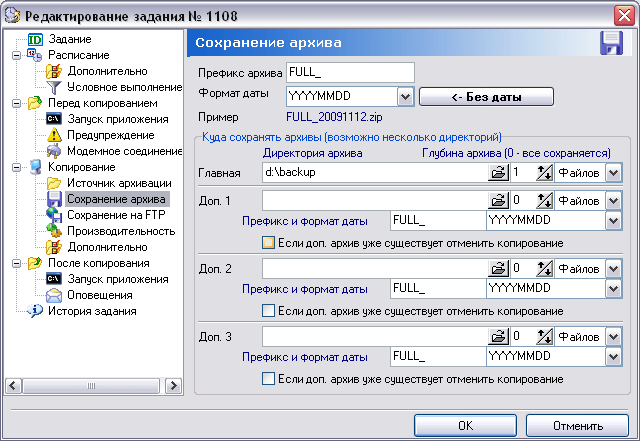
To save the full archive, use the folder "d:\backup\", the archive has a prefix "FULL_" + date format. Depth = 1, i.e. only 1 last complete archive will be saved.
In principle, for reliability, you can copy the complete archive to additional directories on another server and even on FTP server in the same task.
Now that the full backup job is ready, you can create a copy of it to set up an incremental backup. A copy of the task can be made while in the main window of the program through the menu "Task"-> "Make a copy (F5)"
After the copy is created, the new job configuration window will open. We need to make the following changes in the new task:

Description: "TEST_INC", Backup type: "Only new and changed files (from the last archive)". This is just an incremental backup mode. To select the differential mode, you must select the copy mode: "Only new and changed files (since the last full archive)"
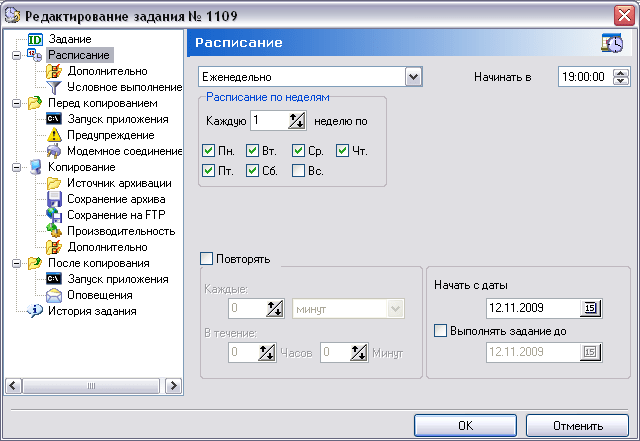
In the schedule, change the days of the week, select all days of the week except Sunday, when we will have a full backup

Bookmark "Saving archive" it is necessary to change the prefix of the archive to something different from that of the full copy, change it to "INC_". And also change the depth of the archive to 7 DAYS. Because to restore, we need ALL incremental backups since the full backup i.e. all copies in the last 7 days. In the case of differential copying, the depth can be set to 1 day, because we will need only the last archive.
Note that it is also possible to change the archive directory, for example, to store full backups on one disk and incremental ones on another.
After creating these two jobs, APBackup will work as intended, i.e. create a full backup on Sundays, and incremental backups on the rest of the week.
