No matter how actively cloud technologies, storing files, traditionally, is often easier and cheaper on FTP servers. In fact, FTP clients are the same necessary category software, just like regular file managers. Of course, there is no need to talk about “newbies” here: there was and is a well-established selection of programs both among paid and free solutions.
This review will focus on free FTP clients, not so much known as "motley". The greatest attention will be paid to such aspects as protocol support, security, interface, as well as additional functions (synchronization, caching, search, and others).
FileZilla
FileZilla is a cross-platform multilingual client that is easy to use, supports basic protocols such as FTP, SFTP, FTPS, etc., has a user-friendly interface with drag and drop, tab support, directory comparison, synchronization and remote search. The program is regularly updated, which indicates the active status of its development.
The graphical shell is really convenient - it is not overloaded, as is usually the case in programs of this kind - with a lot of panels. At the top and bottom of the window are the Message Log and the Job Window, in the main part there is a two-column file manager. If the manager seems awkward to navigate, you can enable a tree view for local/remote file listings. Tabs are supported. Such an interface can be called almost classical for GUI FTP clients.
For quick connection to the host, you can use the Quick Connection Panel, also specify the transfer protocol, for example, sftp://hostname or ftps://hostname. But it's more common to make a list the right sources to connect in Site Manager. In the settings, again, you can change the protocol (FTP / SFTP), enter credentials, assign local and remote directories that open when connected, change the type of file transfer (more widely options are provided in general settings programs). In Site Manager, as well as in the main window, you can create bookmarks during navigation.
FileZilla has quite flexible data transfer control. Firstly, this refers to the visual process of completing tasks, with the ability to pause (for files not exceeding the 4 GB limit). Secondly, the client supports synchronized browsing, directory comparison, filters, caching and, as already mentioned, remote search - standard and necessary functions when navigating.
HTTP/1.1, SOCKS 5, and FTP proxies are supported. For the FTP protocol, encryption is additionally available.
Summary
A simple client that will not satisfy the needs of a professional, but includes everything basic capabilities to work with FTP, SFTP, FTPS protocols.
[+] Documentation in Russian
[+] Simple and user-friendly interface
[+] Cross-platform
[-] No command line (server) support
FTPPush

FTPRush is a once paid client that has recently joined the list of free ones. Among the notable features, one can note such a function as FXP - transferring files from one site to another on the fly, flexible interface settings (in the tradition of the MS Office 2000-2003 panel), SSL / TLS / SFTP encryption, Z-compression during transfer .
The appearance is more flexible than FileZilla, just look in the "View" menu or open the context menu of any of the areas. The following is provided: dragging, enabling and disabling panels, buttons, setting column columns.
The connection manager has a lot of server settings in stock, SFTP is supported (and options for configuring SSL are found in the corresponding section), SSH, insecure FTP, TFTP. You can specify a time zone, define local/remote directories, add bookmarks. If you have multiple configurations, it is convenient to apply global settings, and there is no need to reconfigure multiple configurations. Exclusion lists, notices, priorities and more are available Extra options. There are a number of options related to connecting the program to the server and transferring files. There are several types of proxies to choose from, including SOCKS, Z-compression setting. Not to mention customizing hotkeys and mouse actions.
The scheduler is available through the Tasks window. Not to say that it is ideal in the current implementation, but it performs its functions and, in addition, allows you to specify a script or action from the list to be performed. To create scripts, use the constructor, which is available in the "Tools" menu. Also in this section you can see the list of FTP commands. Remote search can be found in the FTP menu section.
Perhaps the only point that causes criticism is a very poor-quality translation into Russian.
Summary
At the output we get free product with professional product features.
[-] Poor interface translation
[+] Excellent functionality
[+] A large number of settings
[+] Support for secure protocols and encryption methods
WinSCP

WinSCP is an open source client. source code, which works with FTP, SFTP, SCP and FTPS protocols ( protocol comparison table), supports scripts and command line.
One of the primary features is the ability to choose an interface in one of two options - Explorer or Commander. In the first case, the result is a simulated explorer panel (with remote access mode) with a left sidebar and an accompanying hotkey scheme. If we talk about the second type of interface, then here, rather, there are analogies with Far Manager, MC, Norton Commander, while keyboard shortcuts are also close to classic file managers.
Support for sessions, tabs, directory synchronization, source/destination file comparison are among other features. Many panels are customizable, you can pin/unpin or remove them via the View menu. However, WinSCP is the least graphical client in the typical sense, here the device is somewhat different. The functionality will not impress an inexperienced user due to the fact that many options are hidden in command mode - in the menu you can find access to the Putty utility, the command line and other special tools for working with the above protocols.
The declared support for scripts will be useful when automating data transfer or job scheduling (which will interest experienced users). Enough detailed instructions on scheduling tasks in Windows via the command line in the guide.
As for FTP, the functionality is quite ordinary, and, moreover, there is no FXP function, which in FTPRush, for example, is listed almost as the main one. However, FXP is not supported on every server.
On the page with translations, you can find partial Russification (80% complete).
Summary
The client is intended for an audience of advanced users who primarily work with the SFTP, SCP and FTPS protocols using a terminal.
[+] Management via console
[+] Flexible configuration of SFTP, SCP and FTPS
[+] Good automation capabilities

Cyberduck is not exactly a typical product in the FTP client niche as it is mostly positioned as a "file browser" for Windows platforms and MacOS. FTP, SFTP, WebDAV, Cloud Files, Google Drive, Google Storage and Amazon S3 protocols are supported.
When launched, the program prompts you to import hosts from FileZilla, and the specified addresses will be bookmarked. The program uses a single-pane mode, for a desktop client in this case it is not at all optimal and causes only inconvenience. To download files, you need to open a separate window, similarly - to view the job queue. To change access rights, you need to go to the "Access rights" tab of the "Info" section. All standard operations related to working with FTP are collected in the "Action" menu. In the program, you can notice the search box, but as it turned out, this is a kind of filter by name, but not a search by files.
If the program cannot be noted for the convenience of the FTP mode, then perhaps someone will be attracted by some additional features, including storage support cloud services, such as Google Drive or Amazon S3. There were no fine settings for integration with services. To export documents from Google Docs, you can choose the file format, in the case of Amazon - encryption settings, etc. Regarding the functionality, again, nothing can be said in defense of Cyberduck: for example, a simple operation like assigning access rights to Google Drive is much more intuitive in the original interface. The use of an inconvenient alternative here seems questionable.
In general, due to a very simple interface, Cyberduck cannot be called the optimal client for working with the above-mentioned services. However, as a file manager for viewing documents, it will fit perfectly. One can only hope that the developers will "tighten up" the functionality in one of the areas - either working with FTP, or supporting cloud services.
Summary
Despite the support of FTP, SFTP and other protocols, Cyberduck will fit only for uploading or downloading files, viewing documents on the service Google Docs and other simple operations. That is, the most basic work with the declared protocols and services.
[+] Unified interface
[-] Few settings
[-] Inconvenient file manager
[-] poor support for cloud services
CoreFTP LE

This file manager is notable for supporting SFTP, SSL, TLS, FTPS, IDN protocols, command line mode, FXP, several types of proxies. LE is a free lite version of the client, PRO contains many additional features such as file encryption, zip archiving, synchronization and .
The CoreFTP LE shell has an "old school" feel to it. And, although the layout of the panels is quite intuitive, for comfortable work you need to reconfigure everything. You can use the Reset View command to change the display mode: for example, move the logs up, remove extra panels And so on.
If we talk about the possibilities when working with FTP, the standard functions of CoreFTP include creating tasks for several sites, recursive operations with files (upload, download and delete). Multithreading is not available in the LE version, however, a considerable number of options are open in the "Connections" section. In the Transfers section, you can enable compression - in the LE version, however, not all options are available.
The site manager is very flexible in settings, pleases with the number of protocols and options for SSH,SSL/TSL. Security settings can be found in "Advanced File Settings". Proxies are not forgotten, FTP Proxy/HTTP 1.1/SOCKS are available in the list. For advanced users, the "Script/Cmds" section will be of interest, although, apparently, the command mode is presented here more modestly than in WinSCP, and there is no terminal.
Summary
FTP client with a traditional interface and solid functionality for a free version, with a lot of settings regarding security, data transfer, connection.
[-] No scheduler
[-] Outdated interface
[+] Good functionality
[+] Advanced SSH,SSL/TSL and proxy settings
BitKinex

The list of features listed on the BitKinex website is limited to the convenience of the user environment, however, if you pay attention to other aspects, the bottom line will be support for FTP, FXP, FTPS, SFTP, HTTP, HTPS, WebDAV, FXP functions and Indirect Transfers (FTP ->SFTP, WebDAV->FTPS, HTTP->FTP, etc.). See page for more options. It follows from them that BitKinex can also be used to create mirrors, as a download manager - that is, a very versatile client.
To create a connection, the "Quick Connect" start-up wizard is intended, which, however, can be skipped by going to the "Control Window". Here are collected data sources for various protocols, each of which can be carefully configured. All sources are grouped by protocol type.
Operations with files on the server are performed in another window - "Browse Window", which opens when connected to the source. This window contains a standard two-column manager. In the main area, local and remote sources, on the left - a list of hosts, at the bottom - a list of tasks and a log.
Possible integration with Windows Explorer, drag and drop between windows is supported, and most interestingly, drag & drop of data between protocols. Many operations are available with files and folders, such as comparison, blocking, changing access rights CHMOD and other operations. The program supports command line mode. Of the additional functions, it is worth noting synchronization and mirroring.
Summary
Universal manager for a wide range of protocols, with its own interesting ideology, flexible settings. Will be of interest to users who work with multiple sources, experienced webmasters and system administrators.
[+] Excellent functionality
[+] Convenient grouping of sources
[-] Insufficiently intuitive interface

CoffeeCup is known for its simple, "casual" programs, and the Free FTP client is no exception. The word “easy” is often used in describing opportunities. However, not only the FTP protocol is supported, but also SFTP, FTPS, which made it possible to include this client in the review.
To create a connection, you need to go to "Manage Servers", where the S-Drive account has already settled. The program rather intrusively “recommends” to connect this service, it cannot be removed from the site manager.
Obviously, the CoffeeCup Free FTP client is aimed at working with static sites, as there is a built-in editor with auto-completion, code folding, highlighting and other conveniences. Alas, it is available only in the paid version and at the same time it occupies half of the program's workspace and a separate settings section. It is easy to remove it from sight by switching to the "FTP View" mode.
There are few basic options, especially in terms of secure protocols. In principle, it is logical that the novice user would rather prefer the insecure and more familiar FTP. The settings also contain proxy settings, although you cannot select the type of connection, you can only add the server(s) to the list. Notable features include a built-in ZIP archiver. Strangely enough, is there also a place for a PuTTY client here - a "reserve" in case CoffeeCup Free FTP is used by advanced users?
Summary
The CoffeeCup client is extremely easy to use, as the functionality does not allow you to get confused. Perhaps it will be useful for novice webmasters who need to edit HTML files on the server, or in the period of acquaintance with web technologies.
[+] The client is easy to master
[-] Obsession with S-Drive
[-] Lack of search, synchronization and comparison of directories
[-] Built-in text editor
pivot table
| FileZilla | FTPPush | WinSCP | CoreFTP LE | BitKinex | |||
| Developer | Tim Kosse | FTPPush | WinSCP | CoreFTP LE | BitKinex | ||
| License | Freeware (GPL) | Freeware | Freeware (GPL) | Freeware (GPL) | Freeware | Freeware | Freeware |
| Platforms | Windows, Linux, MacOS | Windows 2000+ | Windows 2000+ | Windows, Mac OSX | Windows | Windows XP+ | Windows XP+ |
| Protocols | FTP, SFTP, FTPS | FTP, SFTP, TFTP+ | FTP, SFTP, SCP, FTPS | FTP, SFTP, WebDAV, Cloud Files, Google Drive, Google Storage, Amazon S3 | SFTP, SSL, TLS, FTPS, IDN | FTP, FTPS, SFTP, HTTP, HTTPS, WebDAV+ | FTP, SFTP, FTPS |
| Console | − | + | + | − | + | + | + |
| Proxy | FTP, HTTP, SOCKS | FTP, HTTP, SOCKS+ | FTP, HTTP, SOCKS, Telnet+ | systemic | FTP, HTTP, SOCKS | FTP, HTTP, SOCKS | + |
| Remote search | + | + | + | − | + | + | − |
| Synchronization | + | + | + | + | + | + | − |
| Directory Comparison | + | + | + | − | + | + | − |
Therefore, if you regularly have to exchange a large amount of data with other users, then it is wiser to create your own FTP server, which will allow you to organize this process in a much faster, safer and more convenient way. With the help of an FTP server, it will be possible not only to open access to certain folders on your own computer, but also to flexibly manage the amount of traffic, as well as lists of available files and users. At the same time, it will also become much more convenient for users for whom the materials are intended to receive them, because they will be able to use their usual FTP clients for downloading files, which provide resume and can download in several streams.
Diversity in the FTP server market
There are a lot of applications for creating FTP servers on the market. However, a significant part of these solutions is quite difficult to set up, and it costs a lot, and therefore is more suitable for a professional audience. At the same time, if you wish, you can find affordable or even free (in some cases only for non-commercial use) solutions. Moreover, among them there are those that can be configured by any non-professional. It is these FTP servers that will be discussed in this article.
If we evaluate the solutions we have chosen for review in terms of functionality, then the maximum level of administration is provided in the commercial package Gene6 FTP Server (Standard edition) - Table. 1 which is one of best apps for home office. The Serv-U (Standard edition) and FileZilla Server, however, due to the lack of Russian localization (and in the case of FileZilla Server, and any documentation in general), setting them up is somewhat more difficult. In any case, all three of these solutions are more suitable for advanced users.
Table 1. Functionality of FTP servers
Gene6 FTP Server Standard |
Serv-U Standard ($49.95) |
Serv-U Personal (Free) |
FileZilla Server (Free) |
zFTPServer Suite (Free) |
Cerberus FTP Server ($59.99, free for private use) |
TYPSoft FTP Server (Free) |
Golden FTP Server Pro ($29) |
|
Basic settings |
||||||||
Ability to use one-time passwords |
||||||||
Run as a system service |
Possible, but when the corresponding checkbox is enabled |
|||||||
Allowed number of domains |
||||||||
Support for Dynamic DNS function |
||||||||
Support for SSL encryption |
||||||||
FTP Server Activity Monitoring |
||||||||
Data compression |
||||||||
Blocking a transfer between two |
||||||||
Passive FTP (PASV) support |
||||||||
Prohibit creating multiple client connections in a short period of time |
||||||||
Remote administration |
||||||||
Access control |
||||||||
Creating temporary accounts |
||||||||
Support for virtual directories |
||||||||
IP Access Control |
||||||||
Connection limit per IP address |
||||||||
Limiting the number of connections and connection time per user |
||||||||
Blocking access to certain types of files |
||||||||
Bandwidth limitation |
||||||||
Limitation disk space occupied by the user's files |
||||||||
Maximum allowable number of parallel connections |
Not limited |
Not limited |
Not limited |
Not limited |
Not specified |
|||
Ability to limit the number of concurrent connections |
||||||||
Maximum number of accounts |
Not limited |
Not limited |
Not limited |
Not limited |
Not limited |
Not limited |
||
For beginners, it is wiser to turn to simpler tools, among which the zFTPServer Suite should be recognized as the leader in the most successful combination of extreme availability, coupled with a sufficient level of security, low requirements for system resources and wide capabilities. In fairness, it should be noted that among such solutions there is an even simpler FTP server Golden FTP Server Pro, but its capabilities are still so limited (and this at a price of $29!) that it is difficult to recommend it to a wide audience. Although it also allows you to easily turn your computer into an FTP server, and even the most inexperienced user will need no more than 5 minutes to master this program, coupled with setting up the server.
Overview of FTP servers
Gene6 FTP Server 3.9.0.2
Developer: Gene6 SARL
Distribution size: 3.96 MB
Work under control: Windows 2000/XP/2003 Server
Distribution method: http://www.g6ftpserver.com/files/g6ftpdsetup.exe)
Price: Standard edition - $49.95, Professional edition - $119.95
Gene6 FTP Server is one of the best FTP servers with advanced administration and a high level of data transfer security. It is relatively easy to set up, has Russian localization and help in Russian, and therefore very attractive for trained home users. The package is available in two editions: Standard and Professional. The Standard edition is designed for two domains and 25 concurrent connections per domain and is therefore optimal for home users and small organizations. In the professional edition, the number of domains and the number of simultaneous connections is not limited, which allows it to be used in medium and large companies that actively use data exchange via FTP.
Gene6 FTP Server allows you to open access to data for specific users or groups of users through their accounts, manage access rights for files and directories, and restrict access by IP addresses. This can create multiple virtual FTP sites and limit the number of connections (per IP, domain, user) and set account expiration dates. There is also the possibility of more fine tuning access rights of specific users, for which it is easy, for example, to determine maximum size files uploaded to the FTP server, make some files in an open folder blocked or, conversely, available, set speed limits when downloading and uploading files, set FTP server availability time intervals, etc. There is support for ODBC databases, compression of transmitted data (MODE Z), and 128-bit SSL encryption can be used to exchange important files. Detailed activity statistics on the FTP server are kept in real time, recorded in log files and visually displayed in text and graphic form.
Remote administration tools are provided that allow you to add, modify, and delete user accounts, as well as change all available domain settings remotely (as if the administrator were at the computer running the server). It is possible to delegate administration to another administrator by creating a new account user with limited administrator rights. The remote administration connection is encrypted using SSL and runs on its own configurable port.
Serv-U 6.4.0.4
Developer: Rhino Software Inc.
Distribution size: 2.74 MB
Work under control: Windows 2000/XP/2003 Server/Vista
Distribution method: shareware (30 day demo - http://epix.tucows.com/files/ServUSetup.exe)
Price: Personal is free, Standard is $49.95
Serv-U is a powerful FTP server that provides flexible administration and enhanced security. It is relatively easy to install and configure and has a free version, which allows you to count this decision very attractive to home users. The package is released in five editions, among which a wide range of users may be interested in two: Free Personal and paid Standard. The personal edition is designed for one domain, two parallel connections and five user accounts, which, in principle, is enough, for example, to exchange data with friends. In the standard edition, there can also be only one domain, but already 25 parallel connections and up to a hundred accounts are possible.

Serv-U allows you to open access to the FTP server to specific users or groups of users, set write/read/modify permissions for directories and files, and control access by IP addresses. It is possible to work with several users at the same time (the maximum allowable number of which is easy to limit), as well as setting the account expiration date. For each of the connections, it is easy to set the maximum speed for upload/download operations. Support for on-the-fly Zlib compression is provided, providing an increase in data transfer rate. Detailed statistics of activity on the FTP server is kept, recorded in logs and visually displayed in the Activity branch, where you can find out the name under which the user logged in, the IP address of his computer, folders of interest to him, operations performed, etc. There is support for 128-bit SSL -encryption to ensure secure connections. As for remote administration tools, they are supported only in the corporate version of the package - Serv-U Corporate (which price - $ 350 - too high for home users), so we will not consider them.
FileZilla Server 0.9.23
Developer: Tim Kosse
Distribution size: 3.49 MB
Work under control: Windows (all versions)
Distribution method: freeware()
Price: is free
FileZilla Server is an SSL encrypted FTP server with advanced administration. It is relatively easy to install and configure and is also free, and therefore quite attractive for home users. However, the package is in English and has no documentation, which makes it somewhat difficult to master.

FileZilla Server provides the creation of anonymous or password (for individual users or groups) access to data and allows you to manage access rights for files and directories, as well as restrict access by IP addresses. It provides for the introduction of restrictions on access to the FTP server as a whole or for each user separately, as well as limiting the total number of connections and top speed downloads. Support for data compression (MODE Z) has been implemented, and 128-bit SSL encryption can be used to exchange important files. Detailed statistics of activity on the FTP server are kept in real time, which makes it easy to control the connections that have taken place, which will allow you to always be aware of what the users who connected to it were doing on the server. maybe remote administration.
zFTP Server Suite 2.0
Developer: Nicklas Bergfeldt
Distribution size: 3.75 MB
Work under control: Windows NT/2000/XP/2003
Distribution method: freeware (http://download.zftpserver.com/zFTPServer_Suite_Setup.exe)
Price: is free
zFTPServer Suite is a user-friendly and feature-rich FTP server with 256-bit SSL encryption that is easy to set up, fast to use and provides minimum requirements to system resources. In addition, it is free and has Russian-language localization, which allows us to recommend this solution for a home office.

Using zFTPServer Suite, it is easy to organize anonymous or password access for individual users or even groups of users by setting the required restrictions for them to work with information on the FTP server. Parallel connections are supported, the number of which can be limited. It is possible to automatically detect and block multiple attempts to connect in a short period of time, as well as blocking certain accounts when a specified period has come. Provides access control by IP addresses and limiting the number of connections for individual users and IP addresses. Implemented the ability to limit the bandwidth, as well as limit the disk space provided to the user for resuming. Remote administration of the FTP server is possible.
Cerberus FTP Server 2.45
Developer: Cerberus LLC.
Distribution size: 1.6 MB
Work under control: Windows NT 4.0/2000/XP/2003/Vista
Distribution method: shareware (30 day demo - http://www.cerberusftp.com/files/CerberusInstall.zip)
Price:$59.99, non-commercial - free
Cerberus FTP Server is a compact and lightweight FTP server with SSL/TLS encryption support. It is very easy to set up, provides all the basic functions of an FTP server, and is free for personal use, making it a good solution for home users.

Using Cerberus FTP Server, it is easy to create an FTP server that is accessible either to all or only to selected network users by setting a list of available folders and files for them and defining access rights, as well as limiting the allowable number of parallel connections and provided for access to FTP -server time limit. It is possible to control access via IP addresses by creating lists of addresses from which access to the server will always be either allowed or denied. There is a function to block multiple client connections in a short period of time in order to protect against annoying clients and DDoS attacks. Statistics of established connections are maintained.
TYPSoft FTP Server 1.10
Developer: TYPSoft
Distribution size: 472 KB
Work under control: Windows (all versions)
Distribution method: freeware (http://files.typsoft.com/ftpsrv110.zip)
Price: is free
TYPSoft FTP Server is a simple and convenient FTP server with a minimum of settings, Russian localization and free of charge, and therefore ideal for home users. It allows you to open access to specific folders for all users (anonymous) or only for selected users with a password, as well as restrict access by IP address. It is possible to limit the number of simultaneous connections. It is possible to set restrictions on allowed operations with files and subdirectories: you can only allow downloading files, or you can allow uploading, deleting, renaming, etc. All connections that have taken place are recorded in a log file.

Golden FTP Server 3.02
Developer: KMiNT21 Software
The sizedistribution kit: Golden FTP Server - 895 Kbytes, Golden FTP Server Pro - 954 Kbytes
Work under control: Windows (all versions)
Distribution method: shareware (21 day demo: Golden FTP Server - http://www.goldenftpserver.com/golden-ftp-server.zip , Golden FTP Server Pro - http://www.goldenftpserver.com/golden-ftp- serverpro.zip)
Price: Golden FTP Server Pro - $29, Golden FTP Server - Free
Golden FTP Server is a very simple FTP server with an intuitive, multilingual (including Russian) interface. The package is available in two editions: free Golden FTP Server and paid Golden FTP Server Pro. Free version allows you to create only anonymous connections, and therefore is not promising for the vast majority of users, although it will be interesting as a very simple and convenient tool for teaching schoolchildren the basics of working with FTP. Golden FTP Server Pro can be considered as possible solution for novice users (although its price is clearly too high), who can be attracted by the extreme ease of setup, supplemented by a Russian-language interface. This package allows you to set both anonymous and password access to the FTP server, as well as block access from specific IP addresses.

It supports multiple parallel downloads, and statistics are kept on all connections that have taken place.
What is FTP for?
Quite often there is a need to transfer files of significant size (from several to hundreds of megabytes). Use email for these purposes, it is not always possible, since the volume of the message for transmission may be limited by the mail server, and dividing the file into a large number of parts is not very convenient. In such cases, we offer our clients to use the company's FTP server to exchange files.
FTP stands for File Transfer Protocol (file transfer protocol). The main purpose of FTP is to send (copy, transfer) files on the Internet (with remote computer to local and vice versa).
FTP servers are able to accept and give (upload & download) files with a resume at the interrupted place.
To use the FTP protocol, you need special program- the so-called FTP-client. An Internet browser (for example, MS Internet Explorer), Total Commander, Filezilla, specialized program CuteFTP and others.
All files prepared for transfer to our FTP server must be packed into an archive.
You can only upload individual files! Do not try to download the entire catalog at once.
Catalog coming available for writing, for uploading data to the server.
All other directories are available for reading, for copying data from the server.
Description of work with the most popular FTP clients:
Internet Explorer
This is perhaps the easiest and fastest way. Standard browser of all operating systems from Microsoft.
In the "address" line, type ftp://ftp.site. In case of a successful connection, you should see a directory listing of our FTP server.
Files can simply be dragged and dropped into this IE window.
Another simple and convenient example.
Free FTP Manager Filezilla. You can download Filezilla from the official website http://www.filezilla.ru.
Install and run the program.
In the "Host" field, type ftp://ftp.site and press "Input". If the connection is successful, the directories of the FTP server appear in the right window.
The process of copying files to or from an FTP server is as follows.
To copy a file from the server:
- in the right window enter desired folder on the FTP server
- select the download file and right click on it
- select "Download". Copying will be done to the directory opened in the left window of the program.

To copy a file to the server:
- in the right window enter the folder coming on the FTP server
- in the left window select desired file-archive and right-click on it
- select "Upload to server"

When copying a file to a directory that already has a file with the same name, new file overwrites the old one.
If the connection is interrupted for some reason, we will "resume" the file.
Total Commander 7.0
The easiest way is by pressing the Ctrl + N combination to bring up the ftp connection prompt and enter ftp://ftp.site.

The process of copying files to or from an FTP server is no different than copying files on your hard drive.
Do you have any questions?
Q Q: Why can't I upload some files?
A: The names of files uploaded to the FTP server of CJSC NVP "Bolid" may contain only letters of the Latin alphabet, numbers, characters "." (dot) and "_" (underscore). The file name must not start with a dot.
Q: Why can't I upload a folder with files?
A: Only individual files can be uploaded. Before downloading, it is best to archive the data.
Q Q: Why can't I connect to the FTP server?
A: You need to check the connection to the FTP server. The easiest way is using the command line "Start - Run - cmd". AT command line dial "telnet ftp.site 21", and you should have similar screen lines.

If the connection is successful, you should see a response from the server (see Figure 2). If the connection is not established, you will see an error message. Contact your network administrator for the type of Internet connection.

It is also possible to work via the FTP protocol through a proxy server. Most FTP client programs support this feature. Check the proxy server settings with your network administrator.
For all questions please contact
The transmission of information on the Internet is carried out in several ways. According to the rules of the HTTP protocol, data is represented by means of the hypertext markup language. Any browser receives the content of the site from the server in the form of a hypertext description and converts it into an image of the pages.
The FTP protocol is designed for simple file exchange between network nodes, when files are transferred without any changes and transformations. When connecting a remote computer to an FTP server, copying files between them is similar to operations in the local PC's explorer. At one time, FTP was developed specifically for transferring files, and therefore this protocol is the optimal file sharing tool.
Using world wide web(www), we download and send data to servers via the http protocol every day. You can also download files stored on numerous ftp servers to your PC. Thousands of FTP servers provide anonymous free access to gigabytes of a wide variety of data: software distributions, images, text, audio and video files.
In addition, on many servers there are directories open for writing to place user files in them. This ensures that libraries are updated with fresh information. These sections can be used to Reserve copy or further distribution of files over the network. Thus, FTP archives are a dispersed repository of information stored in the form of files on various servers around the world. Popular today cloud storage data - just a modern alternative to FTP-file hosting.
Although FTP is one of the oldest network protocols, Internet ftp resources remain an unexplored area for many users.
There are many desktop applications for working with ftp hosts. One of the popular ftp clients is the free FileZilla program.
Download FileZilla Client from the official website http://filezilla.ru/get/
In order to connect to an ftp server using such a client application, you need to have its address. And definitely know that the file you are looking for is stored in one of its directories. And you need to know the name of the file, or at least part of its name. In fact, this is no longer a search for a file, but its exact and targeted extraction.
You can find out the file name on the pages with its description, having previously googled, for example, the topic of interest. Further, having the name of the file, you can already turn to ftp-search engines. Many such special search engines have been created. You can find them on the web by query: "ftp-search engine". There are also directories of open ftp servers, such as: https://goo.gl/U7e4us
Let's try to find and download from the ftp server a small useful program to burn the ImgBurn disk image.
To search in ftp archives, we use the service krasfs.ru. Enter the file name in the search bar and search only in FTP:
Upon request, a dozen files with the application distribution kit are opened. Right click mouse from the context menu with the command: "Save link as ..." open the PC explorer and save the file to the selected directory:

It seems that such a search for files is not at all impressive. After all download latest version such a free program is easier from the official website of the developer.
FTP resources should be consulted when in the usual way The required file is not found on the site pages. Or you have to copy a large file from the network - more than 100 MB. Because, all other things being equal, a file from an ftp archive will download faster.
And now let's see how the FileZilla manager works. Downloaded, installed and opened the program. Copy the link address from the search engine krasfs.ru:

and paste it into the program field: "Host:". We do not fill in the remaining fields, since access to the server is anonymous, and click the "Quick connection" button. After a while, the application connects to the hosting. In the right part of the program window, expand the directory structure of the ftp server, go to the destination folder according to the link from the search engine: ftp://82.209.233.14 /media/soft/Beloff/BWPI/Portable/ ImgBurn.exe and in the lower right quarter of the window we find the file we are looking for:
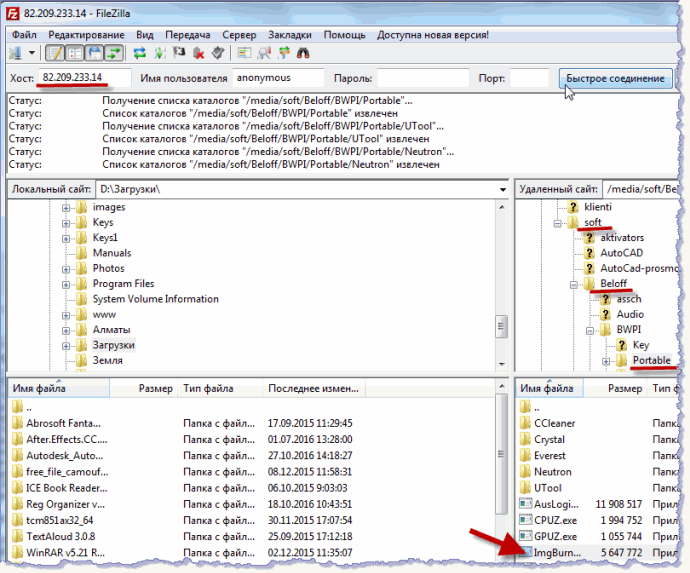
Select the file with the right mouse button context menu click the "Download" command and observe the copying process:

It is very convenient to work in FileZilla - friendly interface, all directories are at a glance. At the same time, in case of disconnection with the server, the file in the ftp client can be downloaded again. If you download simply with a browser, as shown above, after an interrupted connection, you will have to start copying again.
Let's pay attention to the krasfs.ru service. In addition to files from FTP archives, this search engine finds distributions on the sites of two dozen popular torrent trackers. To search, we use the names of films or books, the names of authors of works, performers. When the file is found, copy the link address and add it to the torrent client:

So, armed with the universal service krasfs.ru, we begin to study the available ftp storerooms with ftp directories. Exploring ftp resources in search of what you need along the way in folders, you can find other interesting and exclusive materials - unique files from a variety of areas. It is reminiscent of fishing - catching one can catch unexpected luck. That is, there is an intrigue to find something rare, little known.
