Express panel provides an opportunity to receive fast access to favorite sites, as well as save various links. In view of the fact that users from time to time have to reinstall operating system, saving bookmarks is a very topical issue.
Installing Opera
Installer Opera browser can be downloaded for free from various websites, including official resource. The installation of the program takes several minutes and only requires the user to confirm the installation.
Express panel - what is it?
The Express Dial is a tool that provides quick access to bookmarks as well as favorite sites. In the express panel of the opera, you can also install various applications, which are presented in a wide selection on the browser site. Unlike the standard bookmarks bar, links to Internet resources are displayed as logo images or site previews. This solution allows you to navigate much faster in the panel when searching for the desired bookmark.
The panel is supported by the browser developers and receives regular updates that bring various innovations and amendments to the panel system. Therefore, the express panel opera ( old version) may have some differences in settings and interface. In addition to the express panel in the browser, there are also two other elements for quick access to pages: "Piggy bank" and "Recommendations".
Browser setting
To change the basic settings of the express panel in the browser, you must:
- open menu Opera in the left upper corner;
- go to section "Settings";
- tick "Show additional settings» ;
- select the necessary options for the express panel in the section "Start page".
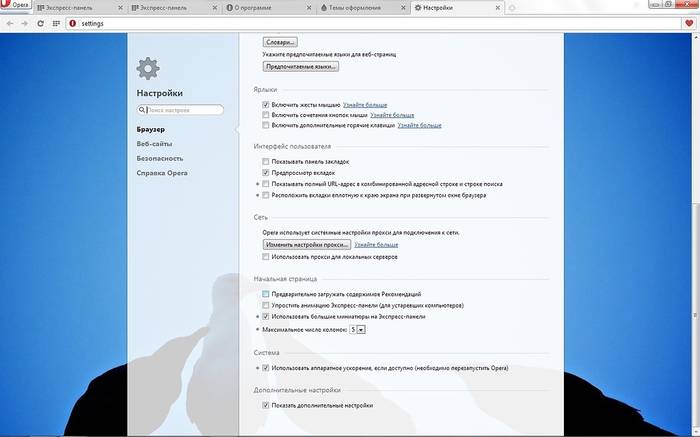
How to set up the Express Panel in Opera?
One of the main features of the express panel is intuitive interface, not overloaded with unnecessary settings. Thanks to this solution, setting up bookmarks and other elements does not require any special skills or knowledge.
Theme and splash screen

Customizing the theme is carried out using a special panel, to open which you need to right-click and select "Change theme».
Video: How to set up Opera 15 and Opera 16
New interface design
The default browser includes several themes from which you can choose the one that suits you best. For loading alternative themes necessary:
- follow the link "Get new themes»;
- choose a topic;
- click on the button "Add to Opera".
To create your own theme, change the background, or if your Express Dial splash screen has disappeared, follow these steps:
- press "Create your own theme";
- choose your image;
- select image positioning options, as well as text display settings;
- click on the button "Create".
In this way, you can create a wallpaper for the express panel background.
Create a new element
To create a new element on the express panel, you must click on the "cross" and enter the website address or select the proposed options for pages and applications. You can also click on the other extensions button to select applications from the entire list.

Adding applications is done in the same way as installing themes. Alternative option adding items is a click right click mice by free space panels. In the menu that opens, you can select "Add to Express Panel" or "add extension".
How to change cells?
To change or delete the contents of a cell on the express panel, right-click on the bookmark or application and select the required item. Clicking item "Change" you can edit the name as well as the address of the visual tab.
Tabs in the Opera browser

When you add a cell, it automatically suggests different variations of the pages you've visited before. After adding, you can swap tabs by dragging them to the desired position.
Page folders
In addition to individual pages, you can also create folders that will contain tabs of various topics. How to add a folder? To create a folder, just drag one tab to another. Thus, you can create your own bookmark catalog. For folders, there is an “open all” function, to access which you need to right-click on the folder.

This function allows you to open all the tabs in this folder. Thus, you can create a folder with pages that you open daily to check news, mail, etc. You can also save all open pages to a folder. To do this, right-click on the area open pages and press "Save tabs as folder in Speed Dial".
Express - panel on the main
By default, the express panel is installed on the start page.
If you have another page installed, then to make the start express panel, you must perform the following steps:
- click on the button Opera;
- select section "Settings";
- In chapter "At startup" choose "Open homepage».
How to save the express panel in Opera and import it?
How to copy express panel settings? Unlike previous versions of Opera in current versions exporting and saving bookmarks is possible using synchronization or by moving files manually.

In order to find out where Opera stores files containing bookmark settings, you need to open the "About" section. To do this, open the menu Opera and select the item "About the program".
In the window that opens, next to the inscription "Profile" is the address for storing the tab settings files:
- "Bookmarks" files include settings for your saved pages;
- Stash files are responsible for the sites saved in the Piggy Bank;
- "favorites" files contain express panel settings.
How to import bookmarks? In order to restore the saved pages, you need to move the saved files to the same folder after reinstalling the browser and confirm the replacement. Bookmarking your favorite site You can also save the pages of your favorite sites to the Piggy Bank section.

This service allows you to get instant access to a page that you, for example, want to view later. To add a site to this section click on the "heart" icon next to address bar and choose "Add Page to Piggy Bank".
Where is the bookmarks bar?
Initially, the bookmarks bar in the Opera Express Dial is hidden.
To enable this panel, do the following:
- open menu Opera;
- choose "Settings";
- open tab "Browser";
- In the "User Interface" section, check the box next to "Show bookmarks bar".
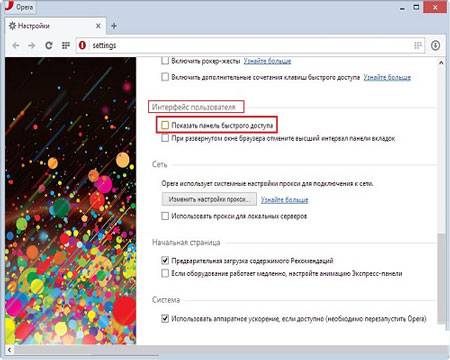
The Opera browser express panel is quite simple and user-friendly interface, which includes not only the standard features of visual tabs, but also additional services: Apps, Recommendations, and Piggy Bank. Thanks to simple instructions the user can easily customize the express panel according to his preferences.
Also, the panel offers a fairly wide range of options for customizing the design. Thanks to a large number of different themes, you can choose the most suitable design for your Speed Dial. Settings are restored by saving and then moving files with panel parameters that are located in the program directory.
In addition, the Opera browser also has a synchronization feature that also allows you to save your settings across multiple devices.
>Each a new version Opera browser provides additional features the user to customize the application as they wish. These innovations also apply to the express panel, which serves for quick access to your favorite sites. The user only has to make changes according to their preferences.
In most cases, the Express Dial is the default start page. If another page opens first when starting the browser, then you must:- enter the Opera menu and open the "Settings" folder;
- in the column "At startup" check the box "Open start page";
- in the column "Home Page" uncheck the "Preload Recommendations content" checkbox.
- if the computer is outdated or low-powered, then you can reduce the load on the system by checking the box “Simplify the animation of the Express panel”;
- check the box "Use large thumbnails" to enlarge the bookmark icons;
- set the maximum number of columns of links, if this and the previous line are not visible, then at the bottom of the settings tab, check "Show advanced settings".
- to add new bookmarks, you need to click on the link with the “+” sign in the express panel tab, enter the site address and click the “Add” button;
- if any bookmark has lost its relevance, then delete it: move the mouse cursor over it, an icon with a cross will appear below - click on it;
- to swap icons, hold left button mouse and drag the icon to Right place express panels.
- in the "Themes" menu, click on the "Create your own theme" button;
- in the line "Name" enter the name of the topic;
- specify the path to the graphic file on the computer;
- if necessary, correct the location and colors of the text;
- click "Create";
- all the themes created by the user will be displayed in the "My Themes" item.
- open the "My Computer" folder and follow the path: local disk(С:)/Users/user/AppData/Roaming/Opera Software/Opera Stable;
- by using text editor Notepad open the file "Local State";
- in the lines ""country": "UA"" and ""country_from_server": "UA"" change "UA" to "us";
- save the file and close;
- restart your browser.
Perhaps one of the most useful features invented by the developers of the most popular browser is the express panel. "Opera" of the twentieth version, unlike its predecessors, received a lot more options for customizing this window, and even surpassed its main competitor - Google Chrome.
What is an express panel?
The Speed Dial is a separate page in Opera that allows you to quickly access your favorite websites. When you open an empty tab, you immediately see it - nine cells, each of which is a link and leads to a particular web page.
Where to look for settings?
Now that you know where the express panel in Opera is located, we can talk about the settings. To go to the options and specify the options that suit you, you need to click on the Opera icon in the upper left corner and select the “Settings” item from the menu that appears (you can also use the Alt + P hotkey combination).
At the very bottom of the window you can see the inscription "Show advanced settings". Place a checkmark next to it. After that, the screen will display new items and, in particular, the "Home Page".

Thumbnail sizes
Inside each cell on the Speed Dial there is an image of the page to which it leads. By checking or unchecking the "Use Large Thumbnails" checkbox, you can increase or decrease the size of these images, depending on your desire. If you plan to bookmark a large number of sites, of course, it is more convenient to use small thumbnails: this way you can place many more links on the express panel without scrolling.
Number of columns
Another interesting option that will give you the ability to change the express panel. Opera allows you to use from two to nine columns to place your bookmarks. However, these settings work correctly only when using small thumbnails.

Theme and splash screen
Now let's talk about how to make the Opera browser express panel beautiful and change it appearance. To do this, you need to open start page, and then right-click on an empty space. In the appeared you will see the item "Change the theme".

Where can I find new themes for Opera?
However, let's face it: the default themes look boring and uninteresting. You can find something new and interesting by clicking on the "Get new themes" button. The browser will redirect you to a site where you can add new themes. You can choose from four categories: Featured, Top, Popular, and New.
To add a theme, click on the image you like and then click on the green "Add to Opera" button.
Immediately after that, the design of the home page of your browser will change.
You can always return to previous topics. To do this, on the “Change Theme” page, which we already wrote about above, you need to go to the “My Themes” section and select what you need.
How to create your own theme for the express panel?
In order to do this, a separate item is provided in the menu. First of all, the system will prompt you to come up with a name for the new style. Next, you can select the image you want to use from the files saved on your computer.
The next step is to fit the image along the bottom or top edge. You can also center the image.
Among other things, the menu for creating custom themes allows you to choose the text color for the elements of the express panel - white or black.
Finally, all you have to do is add or remove a shadow for the text, after which the finished design style can be saved and used.
How to add a new element?
Now let's talk about how to add new cells with links to web pages to the express panel. "Opera" in this regard has practically no restrictions - start page can span many lines.
Below, under the existing links, you can see an empty cell with a plus sign. When you click on it, a new window will appear in front of you for adding a link. You will be presented with several options. And by clicking on the “Details” button at the bottom of the screen, you will be redirected to the add-ons page that you already know (this is where you downloaded the new design themes). There you can also see the rating of the best sites and services that you can add to your bookmarks so that later you can go to them with just one click of the mouse.
If you know the address of the site you need, then you can simply enter the address of the page you are interested in in a special line - the link will be immediately added to the express panel. "Opera" also allows you to change existing elements.

How to edit the cells of the express panel?
In fact, you are offered to change only two parameters for already existing elements: name and link.
Name - this is the name that you see under the thumbnail of the site. This does not have to be the official name of the resource - you can use your own postscripts. For example, "Cool Movies", "Work", "For term paper" or "Music".

How to remove an element?
If you no longer need any of the existing bookmarks, and you want to delete it, just click on the selected cell with the right mouse button and in the appeared context menu select "Delete".
How to swap cells?
In new versions of the browser, this can be done by simply dragging a certain element with the mouse to the place you need. This option is also very useful, because you can distribute all the links so that the ones you use most often are displayed at the top.
How to save the Opera Express Dial and transfer it to another computer?
First, let's figure out how to save the Opera Express Dial.
Unfortunately, this cannot be done using the browser itself - you will have to “dig deeper” a bit system files. First of all, you need to go to the profile folder, all the documents we need are saved at the address "C://Documents and Settings/*your_name*/Application Data/Opera/Opera".
You can always find out the exact address by clicking on the Opera icon in the upper left corner of the browser and selecting the "About" item in the menu that appears. We are interested in the address specified in the "Paths: Profile" paragraph.
When you open this folder, you will see a lot of files. Among them, we are interested in a document called speeddial.ini - it is he who is responsible for the settings of the express panel.
Now, in order for your home page to look the same after deleting the browser or reinstalling the OS, you need to save this file on a USB flash drive, and then “throw” it into the same folder. Changes will take effect only after restarting the program.
The same method can be used if you are looking for information on how to transfer the Opera express panel to another computer.

The home page is not displayed: what to do?
Finally, consider another common problem: the situation in which, instead of the usual bookmarks, you see only a blank page. How to restore the express panel of the "Opera" browser in this case?
- Open the browser menu and go to "More Tools -> Synchronization". You will be redirected to Opera page Link.
- Create an account or enter your username and password to log in.
- Now, when logging in, you will always see the files saved for your account options and will be able to access personal information even from another browser.
Now you know about the main features and settings of the Opera Express Dial. Which browser is the best for you to use?
It is safe to call the "control center" the most important and frequently visited pages. They immediately appear before your eyes at a distance of just one click as soon as you open new tab. If you want to provide the fastest access to your favorite page, you can choose one of three ways to add it to the Speed Dial.
Through the heart icon on the page
After clicking on the heart icon, hover over the page thumbnail - you will see the express panel icon. But pay attention - in this case, the page will also be added to bookmarks.
Right click on the page
An alternative way is to right-click directly on the page. In the menu that appears, you will see the option “Add to Express Dial”.
“+” button on the express panel itself
Opera will suggest pages that you have recently visited, or you can enter the URL of the desired page in the corresponding field. In addition, you will see several extensions that you may find useful.
If you want to group specific pages on the Speed Dial, simply drag one of the shortcuts onto the other to create a folder.
In order to find bookmarks in Opera, you need to either open the Express Panel or go through the main menu. Each update of Opera brings many innovations. In this article we will talk about bookmarks in Opera.
Bookmarks on the bookmarks bar
1. Open the main menu and select "Settings".
2. In the "Browser" section, check the box next to "Show bookmarks bar".

3. When you have this panel, you can add bookmarks to it simply by clicking on the "+" plus sign on the left.

Visual bookmarks
You can save bookmarks on the Express Dial. To do this, open the desired site and right-click on any empty space on the page. Select "Add to Speed Dial" from the menu.

You can also immediately open the Express Panel in Opera and click on the plus sign in an empty window and add a site.


 You can select a bookmark from the suggested options or add a link in a special field and click "Add"
You can select a bookmark from the suggested options or add a link in a special field and click "Add" The page will now become a visual bookmark.
Regular bookmarks
In order to make bookmarks in Opera, there is another way. If earlier, in order to create a bookmark, you need to make a lot of clicks, now you can make a bookmark with one click.
Open the desired page. At the top right you see a heart. To make a bookmark you just need to click on it. How easy and fast! But that's not all. When you click on the heart, a small window will appear in which you can select an image to bookmark, save it to the Express Dial, and place it in a folder. Sorting is a very useful thing.


